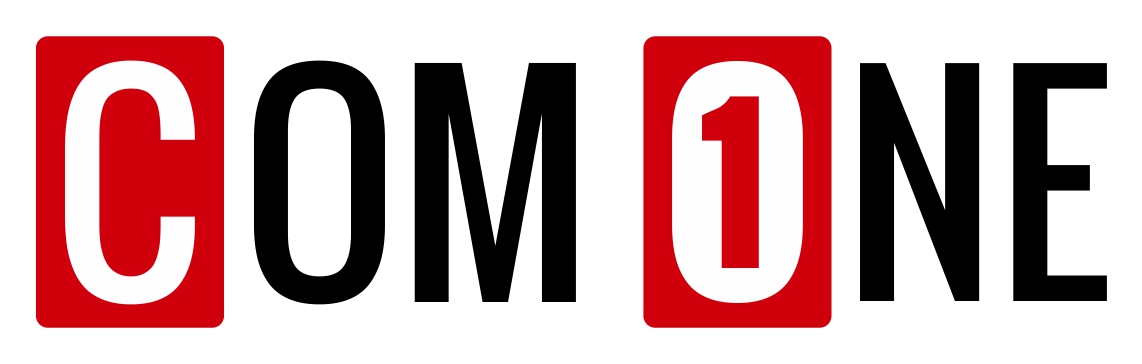
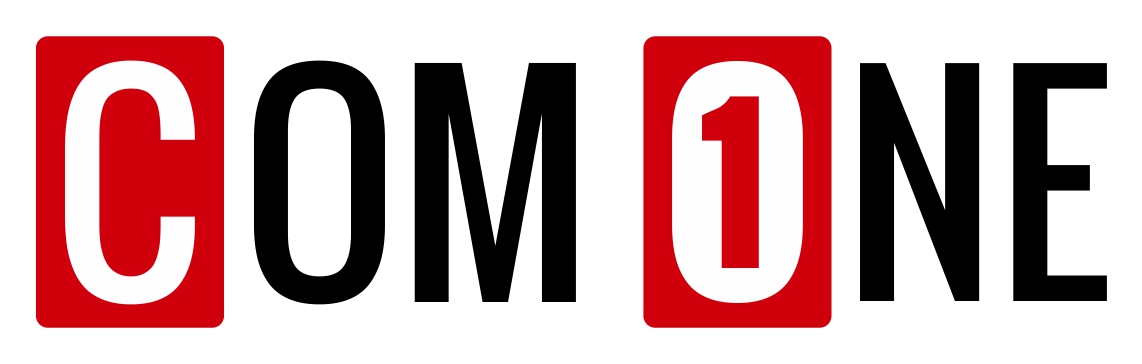
Com1, began its journey in the early 1990s during the shift from manual PBX to digital EPABX systems, steadily establishing itself as a prominent industry player. Anticipating the next major telecom transformation in the early 2010s, the company invested in next-generation technologies and initiated the development of a fully-fledged, globally scalable IP PBX platform. With over three decades of deep telecom expertise combined with strong software development capability, Com1 stands today as a leader in the IP PBX revolution—delivering a powerful, flexible, and customer-centric solution that resolves real-world communication challenges and significantly surpasses the limitations of traditional Digital EPABX systems.
Transitions in any technology are often most visible through the exit of major industry players, and the Digital EPABX sector is no exception. Over the last five years, several high-profile brands have withdrawn from the market—ironically during their peak business period—creating a puzzling industry shift. Despite the overall market shrinking, the exit of top brands strengthened the position of the remaining few, allowing them to stay profitable and even register marginal growth. In an industry where purchase decisions have long been driven by strong brand names, these exits helped the surviving players stay relevant and sustain themselves in a declining Digital EPABX market.
In India, a market once dominated by multiple MNC and homegrown EPABX brands now stands with only two significant traditional players—Matrix EPABX and Alcatel EPABX. Meanwhile, China-based Grandstream IP PBX, despite operating with modest volumes for over a decade, has witnessed remarkable growth in recent years, emerging as the only true IT-focused IP PBX brand with a substantial and rapidly rising market share in the evolving communication landscape.
Is the BIG Brand your Reassurance?
Some of the points may seem unbelievable, but anyone who has dealt with big EPABX brands knows the pattern. These vendors show two faces — friendly before finalisation, and draconian once the warranty ends. Smart customers now bypass these restrictions by upgrading to open, modern IP systems, often at a cost lower than the support fees quoted by the old vendors. In many cases, replacing these legacy systems is cheaper and far more practical — a trend that will only accelerate in times to come.
| Freedom From | Description | Com1 Alternative |
|---|---|---|
| Proprietary Hardware | Most Digital EPABX systems on PCM/TDM technology use proprietary hardware that is incompatible with other brands and even with different models of the same brand. This leaves customers fully dependent on dealers, who may not have the necessary spares when failures occur. Even under AMC, many customers face poor support and zero transparency. With no way to verify spare availability or understand the hardware, they remain entirely at the mercy of the dealer. | Com1 provides a universally deployable solution that runs on any standard desktop or server hardware. With the ISO installer available online, customers or dealers can set up or reload the system, transfer licenses multiple times, and maintain full control over operations. In under an hour, the system can be reinstalled and fully restored on new hardware—an unique proposition that outshines even the biggest brands. |
| Proprietary Endpoints | Any EPABX systems, built on legacy PCM/TDM digital technology, rely on proprietary digital phones—often incompatible even across their own models, let alone with other brands. Despite this limitation, the pricing strategy is audacious: dealers typically quote one price during system finalization, but charge 1.5 to 2 times more when customers later need to add or replace digital phones, making ownership expensive and restrictive. | Com1 uses open-source IP phones as endpoints, giving customers complete transparency, freedom, and choice — they can purchase phones from any supplier and easily add, replace, or expand endpoints without relying on a single dealer. This ensures fair pricing, flexibility, and full control over their digital endpoints. It also offers a vast selection of models across multiple price ranges, with thousands of compatible IP phones available in the global market. |
| Cable Clutter | Most PCM/TDM EPABX installations are analog-based and require every extension cable to be routed back to the main system. Even well-done installations become messy as extensions are added or moved, making maintenance highly complex. This leaves customers fully dependent on the dealer, resulting in slow, expensive support that remains tightly controlled by specific employees of dealers. | Being a pure IP switch, Com1 uses the IP network as its backbone, reducing traditional telephony cabling by up to 60 to 70%. With a distributed architecture, terminations—even for analog-IP hybrid setups—are cleaner, and maintenance can usually be handled internally through structured network cabling, minimizing dependence on the dealer and giving customers greater control over even large installations. |
| Hardware Restriction To Expand | PCM/TDM systems rely on proprietary hardware with a fixed number of slots for digital extensions, analog lines, or trunks. Once these slots are exhausted, customers have limited options: either add another system with tied licenses and restricted channels or completely replace the existing system, which can prove extremely costly for large installations. | With non-proprietary hardware and software-defined allocation, Com1 systems offer virtually unlimited scalability. Extensions and trunks are just software-managed numbers, allowing expansion from 100 to 8,000 IP extensions without issues. SIP extensions and VoIP trunks connect natively, while analog or other trunk types integrate through external hardware, giving customers complete freedom to expand at their own pace without restrictions. |
| Dealers Iron Clutches | Many large installations find EPABX replacement difficult due to the heavy investment tied to their existing infrastructure, allowing dealers to impose rigid terms and conditions. As a result, customers are often forced to accept these unreasonable demands just to keep their current EPABX systems running. | More than 80% of the system investment is based on open-source components compatible with any IPPBX where replacement is as simple as plug out the old and plug in new with a nominal investment, ensuring customers are never locked in or bound by restrictive terms. Replacement or upgrades remain entirely their choice, giving them full control and keeping them the decision-makers at all times. |
| Outrageous AMC Rates | For years, the EPABX industry has followed an AMC-driven business model where dealers often sell systems at cost—or even at a loss—knowing they can recover profits once the warranty expires. After this point, the dealer gains complete control, as the customer becomes locked to that brand with no alternative service options. This leaves the customer powerless, unable to negotiate or switch providers, while the dealer continues to profit at times with illogical and unreasonable terms for years through AMC and service dependencies. | Because nearly 80% of the components in an IP PBX setup are open-source and compatible with any IP PBX, dealers are compelled to offer reasonable AMC charges, as customers are no longer dependent on a single vendor. The pressure shifts to the dealer to retain the customer—not the other way around. As a result, customers enjoy fair AMC pricing throughout the system’s lifetime, instead of the restrictive, high-cost AMC practices common with proprietary PBX brands. |
| Horrendous Service Terms | When customers skip AMC assuming the system will run smoothly, it disrupts the dealer’s AMC recovery model. As a result, dealers often wait for a failure and then overcharge heavily, using the breakdown as an opportunity to recover past losses rather than charging based on the actual issue. | Being a software-driven product running on universal hardware, Com1 drastically reduces the chances of hardware failure. Even if a rare failure occurs, customers can easily diagnose and fix the hardware themselves. And if dealers are involved, the scope for inflated charges is minimal because the entire system is transparent, with no proprietary hardware to exploit—ensuring that any service cost remains aligned with the actual problem. |
| Unjustifiable Licensing Regimes | While SIP is not native technology for PCM/TDM technology, many established manufacturers implement multiple layered licenses— including separate extension licenses, sip trunk licenses, third-party SIP phone licenses, and channel-wise licenses on top of the VoIP hardware. While costs have decreased over time, charging extra for these standard functionalities remains largely unjustified. | Since SIP is a native technology and Com1 is built entirely on open-source components, no additional licenses are required for extensions, SIP phones, or channels—unlike many legacy or hybrid PCM/TDM systems. This makes Com1 a truly cost-effective pure IP solution. |
| Draconian Software Assurance Packs | Many legacy PCM/TDM vendors, including multinational brands like Alcatel and Avaya, impose hidden software assurance packs or mandatory maintenance contracts that customers are often not fully informed about. These policies can force customers to pay hefty fees—even years after purchase—to receive support, add licenses, expand the system for even cover unrenewed periods. Non-renewal can leave the customer without support, sometimes at costs exceeding the original system price, making these practices draconian and opaque. | Com1 does not impose any hidden policies or mandatory software assurance packs. Our Software Assurance is very nominal, starts only when the customer requests support, and is flexible enough to include even a one-month support pack, ensuring reasonable, transparent, and cost-effective service for all customers. |
Com1 has transformed from a traditional IPPBX into a powerful all-in-one AI Box, delivering a complete suite of telephony, security, and utility solutions. It goes beyond basic IPPBX features with advanced capabilities like outbound and inbound call centers, call blasting, bridge conferencing, and IP-based PA systems—all in a single device. Built on robust open hardware, Com1 lets businesses activate multiple applications with simple licenses, eliminating the need for multiple devices and software for everyday telephony and security needs. From enterprise-grade access control and time-attendance systems to fire alarm integration, Com1 handles critical security needs, while also offering practical utilities such as nurse calling stations for hospitals, hospitality and facility management, and seamless meeting room booking—making it the ultimate all-in-one solution for SMEs and enterprises.
| Telecom & Security Solutions - Under Active Deployment | ||
|---|---|---|
| Inbound Call Centre Solution (ACD) | Outbound Call Centre Solution (Predictive / Progressive / Preview) | Call Blasting / Voice Blasting / Survey |
| Ticketing Solution | API Integration | Leadsquared API Integration |
| Com1 Productivity Suite | IP Based Public Address System | Email Integration |
| Bridge Conference | Trading Turrets | Service Desk - Hotel Management Utility |
| Fire Alarm Integration | Nurse Calling Station | Whatsapp Business API |
| PC Based Operator Console | ||
| Telecom & Security Solutions - Under Beta Testing | ||
| Sticpro - Image Analytics Software | Zoho Telephony API Integration (Development Complete - Awaiting Approval) | SAP Telephony API Integration (Awaiting Deployment Opportunity) |
| Salesforce Telephony API Integration (Awaiting Deployment Opportunity) | Email Marketing Tool | Odoo Telephony API Integration (Awaiting Deployment Opportunity) |
| Whatsapp Marketing Tool | ||
| Telecom & Security Solutions - Under Active Development | ||
| Ent Grade Time & Attendance Solution (Feb 2026) | Ent Grade Access Control Solution (Mar 2026) | Meeting Room Blocking Solution (Jan 2026) |
| Telecom & Security Solutions - Future Development Roadmap | ||
| Visitor Management Solution | Canteen Management Solution | Apartment Management Solution |
At Com1, Service First isn’t a slogan—it’s our culture. While others portray IPPBX as rocket science, we simplify it and make our dealers and customers true partners. From open & universally available hardware to ISO-based installations to unlimited license transfers and unlimited reinstallations, we empower them to remain fully independent even during critical failures. Our open ticketing system and comprehensive help menu for every button and screen reinforce our commitment to keeping support costs low by making you active partners & delivering a cost-effective support model that disrupts traditional industry practices.
Com1 runs on standard, globally available computer hardware—motherboards, RAM, HDD/SSD and SMPS—that can be sourced and serviced locally, eliminating dependence on the manufacturer during critical situations. While some competitors lure customers with sleek proprietary boxes that lock them into controlled service and costly, delayed replacements, Com1 gives complete freedom: in the event of hardware failure, the customer or dealer can simply replace the faulty component locally and restore the system instantly using our cloud restore or reinstate options, handling even the worst failures in under two hours.
Com1 offers unlimited reinstallation and license transfer, enabling customers and dealers to handle even major hardware issues with ease—unmatched by any other system in the world. Instead of struggling with complex repairs, they can back up the voice files, database, and voice prompts, fix or replace the hardware, and then reinstall the system in about 20 minutes. Restoring the database, voice files, and voice prompts brings the system back exactly to where it left off. The entire process can be completed in about two hours, putting the system back online with minimal downtime.
After the new licensing regime began, transferring PBX licenses between CPUs became a major pain point—manufacturers took 7 to 30 days to validate transfers, causing serious downtime risks. Keeping a duplicate licensed CPU as standby was impossible and expensive, leaving both dealers and customers helpless during failures. With Com1, dealers can instantly transfer and activate licenses on new hardware without our intervention, ensuring zero downtime and making the entire process fast, seamless, and stress-free for everyone.
Restoring a failed IPPBX has always been a dealer’s nightmare, as it requires redoing hours—or even days—of programming, settings, and fine-tuning. With Com1, the system automatically backs up configuration files to our secure cloud server every time there is a change in programming, allowing the dealer to restore any of the latest backups in under a minute, without keeping hard copies or manual files. This restore capability works subject to the customer’s network policies, and whitelisting our cloud server IP is required..
If a customer’s network policies do not allow file transfers to our cloud server—our preferred backup method—Com1 offers a local backup alternative. The server automatically stores all databases, not just configuration files, onto a pen drive (included with Com1 hardware or supplied by the customer for their own hardware). In case of a failure, the customer or dealer can reinstall and fully restore the system to the previous night’s backup point, with any potential data loss limited only to the changes made between the last midnight and the time of failure.
Com1 automatically backs up all voice prompt and IVR audio files to our secure cloud server as they are created or updated. In most cases, when a failure occurs, neither the dealer nor the customer knows where the original audio files were stored, making recreation tedious and time-consuming. With Com1, you can simply download the required files instantly and restore them in no time, ensuring seamless continuity with zero hassle.This restore downloading works subject to the customer’s network policies, and whitelisting our cloud server IP is required..
As part of our Service First design, Com1 offers a simple yet powerful Terminal Health Check feature. By dialing *65, the system automatically announces the extension number, prompts the user to speak and then plays back the recording to verify both microphone and speaker functionality. It also triggers an incoming ring to confirm the ringer is working. With this single test, customers or service engineers can quickly validate the complete health of any terminal device.
Being a software product operating on a network and with ever-increasing online threats from unethical hackers, it is crucial to keep the system regularly updated. Com1 undergoes continuous feature enhancements and security updates, and we strongly recommend customers stay current using our simple one-click update, which can be initiated by either the customer or the dealer. The update completes in under two minutes and automatically generates an audit trail, making the entire process effortless, secure, and fully transparent.
The backbone of our support ecosystem is our fully transparent ticketing system. Com1 minimizes support needs through a reliable product, well-trained partners, intuitive self-help tools, and detailed on-screen help. When required, dealers can log tickets directly in our portal, with a typical turnaround of 1u20133 hours, depending on the issue. Every ticket—from day one of installation—is fully visible: customers can view them in the GUI, and dealers through the portal. This end-to-end visibility ensures complete transparency and accountability at every stage.
Com1 offers detailed help for every menu / popup / screen in simple, easy-to-understand language—making it one of the most thoroughly documented IPPBX systems in the industry. This stands in complete contrast to the common industry practice of keeping information opaque and creating artificial complexity to boost service revenue. In addition, our built-in AI assistant provides comprehensive answers to any query—simple or complex—even when it involves multiple menus, options, or configurations. This intelligent support system greatly reduces effort for both dealers and customers, making it the shining jewel in Com1 Service First crown.
As an IP-based system, Com1 often integrates with multiple endpoints, devices, and external equipment, making IP-level troubleshooting essential. Instead of opening command prompts and manually typing ping commands for each IP, Com1 provides a built-in Ping utility right next to every configured IP address in the GUI. With a single click, service personnel can instantly view ping results without navigating to any separate screen. Though simple, this feature is a game-changing, dealer-appreciated tool that makes troubleshooting seamless—especially during critical situations.
Configuring an IPPBX can be cumbersome, especially in large installations involving bulk extensions, ringing plans, directories, and other mass entries. While the GUI is user-friendly, nothing matches the speed and comfort of working in Excel. Recognizing this, Com1 provides an Excel import utility on every screen where bulk programming is needed. Dealers can export existing data, modify or add entries in the same format, and simply import it back for instant updates. Even if mistakes occur, the system can be restored to the previous state in seconds—making bulk configuration fast, safe, and exceptionally convenient.
| Resources - Extension | ||
|---|---|---|
| PJSIP Extensions | Extension Registration in Deskphone / Mobile / Laptop | Flexible Numbering (3 to 8 Digits) |
| Class Of Service (internal / national / international) | Voicemail (Yes / No) | Voice Logging (Yes / No) |
| Barge In | Pickup Group | Call Group |
| Extension Department Category | Intercom Recording | Extension DID Barring |
| Extension Trunk Group Access | ||
| Resources - Trunk | ||
| Open SIP Trunk (ID & Password Authentication) | VPN Authenticated SIP Trunk | IP Authenticated SIP Trunk |
| PRI Trunk | FXO Gateway - For Analog Trunks | GSM Gateway - For GSM / Volte Trunks |
| Incoming | ||
| Multi Level Auto Attendant | Round Robin (Max 6) | Simultaneous Ring |
| Missed Call Calling Process | Random Call Distribution (RCD) | Automatic Call Distribution (ACD) |
| Follow Me (Combo of Mobile & Extension) | Call Forking | Caller ID based Call Transfer (CBCT) |
| Drone Operator | External Call Forwarding (ECF) | Whitelist Incoming Numbers |
| DID based Music On Hold Option | ||
| Outgoing | ||
| 1 & 2 Digit Manipulated Extension Dialing | 4 Digit Extension Group Dialing | Trunk Grouping (80 - 84) |
| Direct Trunk Access (850 - 899) | SIP Trunk Health Log | Dialing Manipulation - Add Prefix |
| Dialing Manipulation - Remove Prefix | 3000 Abbreviated Numbers Dialing (0000 - 2999) | Group (Department) Call Transfer |
| Group Call Paging (Extension & Mobile Combo) | Group Call Paging With Conference (Extension & Mobile Combo) | Least Cost Routing For ISD Calls |
| Multi Trunk - Multi CLI link | Auto Callback - Busy | Auto Callback - Unanswered |
| System | ||
| Unlimited Directory | WebRTC Directory Sync | Custom Music On Hold |
| Watchguard | Text to Speech Voice Prompts in 11 Indian languages | Blacklisting Of Numbers |
| Diagnostic Tools | Activity Log | |
| Cost-Effective & Versatile: Com1 offers a cost-effective appliance ideal for basic PBX applications supporting up to 2000 extensions and call center operations with up to 25 agents. | |
| Locally Serviceable Hardware: Features a 2U rack-mountable design with an inbuilt database backup and restore option, using standard, globally available components for easy maintenance. | |
| For Critical Applications: For mission-critical operations or those involving predictive dialing or ACD with more than 25 agents, customers are advised to use their own high-performance hardware for optimal reliability. | |
| Hard Disk Capacity: The system comes equipped with a default 256 GB hard disk, capable of storing up to 40,000 hours of conversation recordings—sufficient for most applications. However, customers requiring additional storage can opt for higher-capacity hard disks at the time of order, available at an additional cost. | |
| Network Interface Card: The system comes with a default onboard network card and an additional PCI-based network card, suitable for connecting VPN-based SIP trunks provided by Indian telecom operators. If the customer requires multiple SIP trunks from different providers, extra LAN cards can be added to the appliance as needed. These must be specified at the time of order and are available at an additional cost. |
| S.No | Item | Brand | Specification |
|---|---|---|---|
| 1 | 2U Metal Cabinet with Rack Mounting Kit | - | - |
| 2 | Motherboard | PowerX or Equivalent | H81 |
| 3 | Harddisk | Crucial or Equivalent | 256 GB SSD nvme |
| 4 | SMPS | Fingers or Equivalent | Mini ATX |
| 5 | RAM | - | DDR3 PCL |
| 6 | Processor | intel | i3 (Lesser than 5 th Generation) |
| 7 | LAN Card | - | Gigabit - Single Port - Pci Express |
| Component | Description | Version | Source | License | Dependencies | Protocols |
|---|---|---|---|---|---|---|
| Operating System | Base OS hosting the IP PBX system | Rocky Linux 9.x | RESF (Rocky) | GPL | Kernel 5.x | N/A |
| Database | Stores PBX configs, CDR, logs, Solution Data | MariaDB 10.x | MariaDB Foundation | GPL | mariadb-libs | SQL |
| Telephony Engine | SIP engine, call routing, media | Asterisk 18 LTS | Digium / Sangoma | GPL | pjproject, jansson | SIP, PJSIP, RTP, Opus, G.711, G.729 |
| Web Server | Hosts admin UI & REST services | Apache 2.4 | Apache Foundation | GPL | mod_php, OpenSSL | HTTP/HTTPS |
| Web UI | Admin PBX interface | Custom | Internal | Proprietary | PHP 8.x, NodeJS | HTML5, JS |
| Reporting Engine | CDR reports, queue reports & Solution Reports | Custom | Internal | Proprietary | MariaDB, PHP modules | CSV, PDF, XLS |
