Registration
This section helps you in activation process of the product.
- New product has Default Username – ‘admin’ and default Password – ‘admin’
- System before completing the registration will display only the Main menu and other menus get activated post successful registration.
- Post registration default username & password would not work and your email entered in this becomes the username with default password 1234. We however strongly recommend you to change your password on your first login.

If your selected licence model is IPPBX, you will be getting an SMS & Email in the registered details, the licence needed for 100 default extensions.
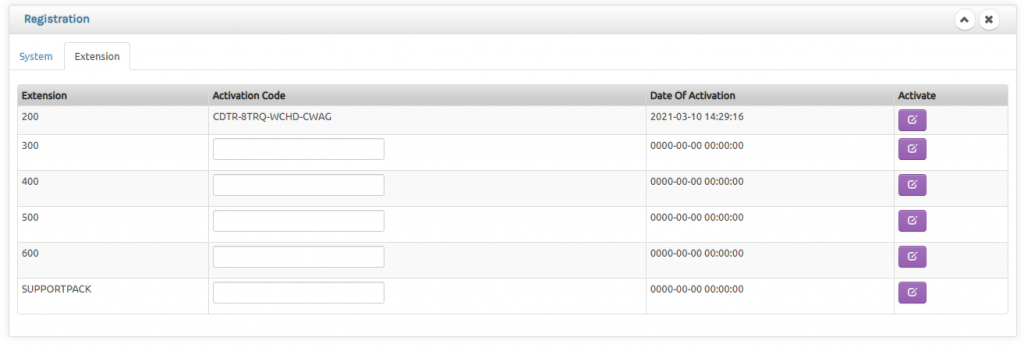
You can activate your extensions in any of the series based on your extension requirement (eg If you want your extensions from 300 to 399 then activate the licence in necessary tab. SUPPORTPACK is the licence that will extend your support by an year after the expiry of mandatory one year warranty period.
Create Users
As explained before in the previous section the email entered while registering becomes the default username with default password 1234. You can create more users with Admin or User rights.

Admin will have complete access but for users you can give access tab wise. (Eg: The moment you select User as type there will be dropdown to select the tabs he is authorised to use. On that user login only those tabs will be displayed and not the other tabs.

You Can edit / delete the Created Users.
Db BackUp
This section helps you schedule database backup to an FTP once everyday. Just enter the FTP credentials and choose ‘Yes’ to activate the back up.
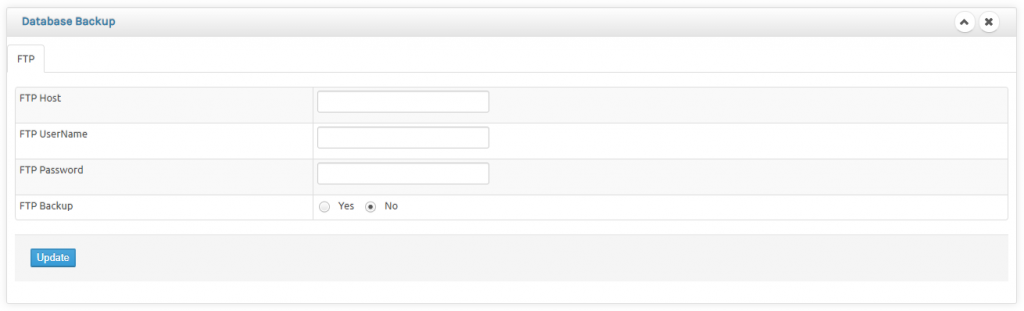
Network Settings
The system automatically loads all available network cards in this section and you can edit and modify the respective network credentials to modify and restart the network service.

With SIP becoming the main communication protocol, the Ip Pbx is expected to route the traffic to right network. With multi SIP lines that needs to be connected, forwarding the calls to right network is configured under this section

You can check if routing is happening properly in our option Admin → Server Tools → Com1 Maintenance → IP Routing Status

You can also check the IP Status Admin → Server Tools → Com1 Maintenance → IP Status
