Survey – Campaign List
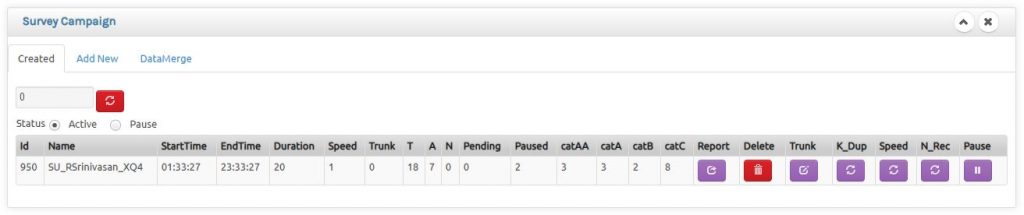
The count at the top gives an idea of records in database. If is shows in RED then it is time to delete the unused campaign and free up system resources for better performance. Refresh button refreshes the records to the current status.
Report : You can export the complete status of the campaign in an excel for your analysis.
Delete : This will delete the complete campaign data barring all funnel & reschedule data. Take complete precaution to avoid any accidental deletion of data. Be aware that data cannot be retrieved once deleted.
Trunk : You can change the trunk option here. This also gives an option to change the CLI for the campaign
K_Dup : This option will delete any duplicate numbers present in database to prevent duplicate calling. This process normally takes time to complete. It is advised to run this option everytime you upload database to any campaign.
Speed : This will determine the number of calls to be dialed per 15 secs based on the available telecom resources. eg if you select 5 , you are allowing the server to dial 20 calls per minute. Kindly ensure you have enough telecom resources to manage the amount of calls proposed else it will not only put an undue load on the server but also serves no purpose as it will end up as invalid calls.
N_Rec : This will recycle and start dialling numbers disposed as No Response in the previous attempts.
Pause : This will pause any active campaign till it is unpaused under pause.
Survey – Create Campaign
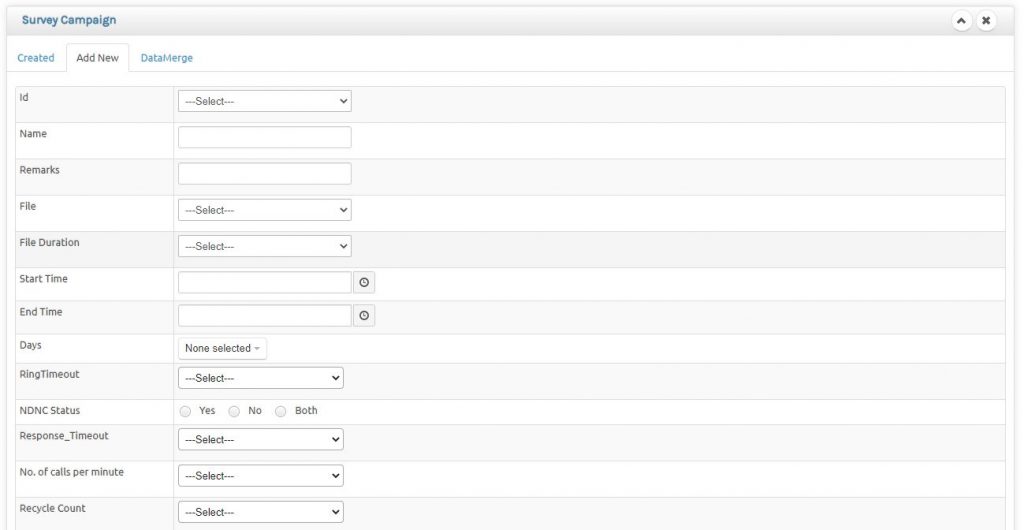
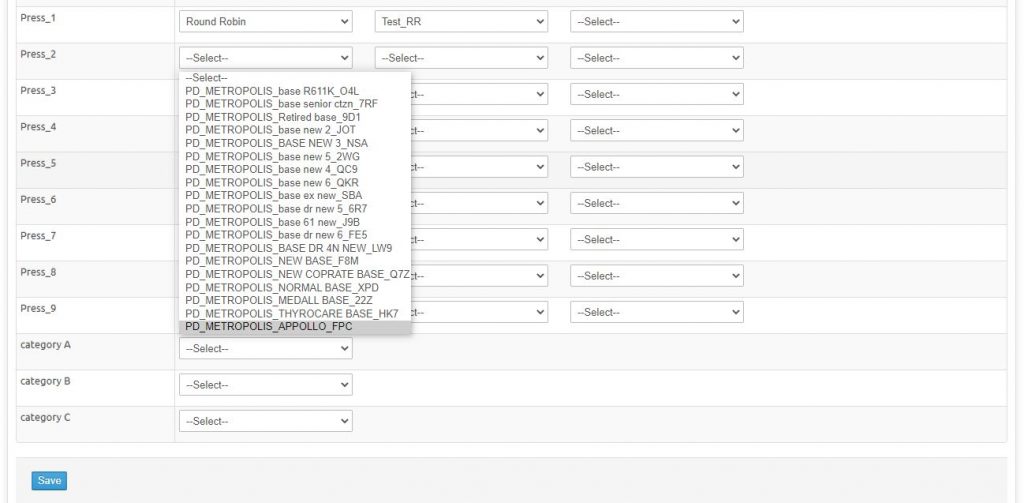
Id – Unique Id for every campaign to be selected from a drop down from the available free options. If you run out of options please delete unwanted campaigns.
Name – A name with which you and your team can identify the campaign to avoid duplication and confusion.
Remarks – Remarks that can be purpose of this campaign to recollect and resolve at a later date, more for identification.
File – Selection from already uploaded files. This will be the only file that will be played in case of no data merge and end with this file in a data merge operation. This is a mandatory selection either way.
File Duration – Duration of the file, rounded off to the nearest 5 sec is selected from the dropdown. This helps us to categorise the called data as A (100% time listened) , B (75% time listened) and C (Less than 50% time listened) to workout response strategies based on categories.
Start Time – The starting time of campaign before which no calls will be initiated even if there are pending data.
End Time – The ending time of campaign after which no calls will be initiated even if there are pending data.
Days – The list of Days on which the campaign can be allowed to run, eg if all days then select all the option else if no calls on Sunday then unselect Sunday in the dropdown.
Ring Timeout – The duration of the ring on the call before the call is disconnected if there is no response from the customer. Our Suggestion will be 30 Sec for better productivity in case of promotional calls and 45 Sec (max allowed) in case of Transactional calls.
NDNC Status – More of a remarks column to indicate if the database uploaded is a DND scrubbed database or not.
Response Timeout – The time in sec provided for the customer to enter any response from his phone for the survey after which the call will be disconnected. The practical and advisable value is 3.
No Of Calls Per Minute – This will determine the number of calls to be dialed per minute based on the available telecom resources. eg if you select 5 , you are allowing the server to dial 5 calls per minute. Kindly ensure you have enough telecom resources to manage the amount of calls proposed else it will not only put an undue load on the server but also serves no purpose as it will end up as invalid calls.
Recycle Count – How many times you are allowed to recycle the no response calls.
Press_1 – Based on customer response you can either transfer the call to any incoming pattern or store the number to any campaign and call back customer in order later. This option can be selected if the customer presses 1 as response.
Press_2 to Press_9 – Same as Press_1 but when the customer response is 2 to 9 respective options can be activated.
Category A – Set of calls where customers have listened to entire message. You can link a outbound campaign and forward this number to that for calling the customer in order later.
Category B – Set of calls where customers have listened to more than 75% of message. You can link a outbound campaign and forward this number to that for calling the customer in order later.
Category C – Set of calls where customers have disconnected the call with less than 50% of message. You can link a outbound campaign and forward this number to that for calling the customer in order later.
Survey – Data Merge
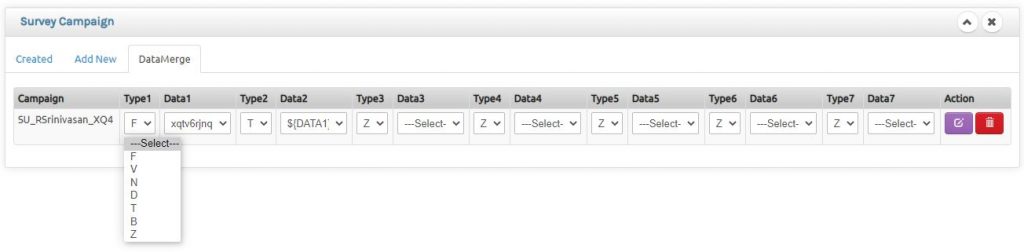
For Every Campaign you can have a data merge by which you will be able to merge voice files with some financial data or date/time data to be played over a phone call and finally take a response from customer for plan of action. You can have a combination of 3 data fields along with voice files and a total of seven(7) that creates a file.
F – Means Files that loads an uploaded files.
V – Means Value that reads as value on the data selected eg 123 will be read as “one hundred and twenty three”.
N – Means Numeric that reads as numbers on the data selected eg 123 will be read as “one two three”.
D – Means Date that reads only Date on the data selected eg 29-06-2021 11:30:00 will be read as “29 th of June Twenty Twenty-one”.
T – Means Time that reads only Date on the data selected eg 29-06-2021 11:30:00 will be read as “Eleven Thirty AM”.
B – Means Both that reads only Date on the data selected eg 29-06-2021 11:30:00 will be read as “29 th of June Twenty Twenty-one Eleven Thirty AM”.
Z – Means Nothing no activity in that option.