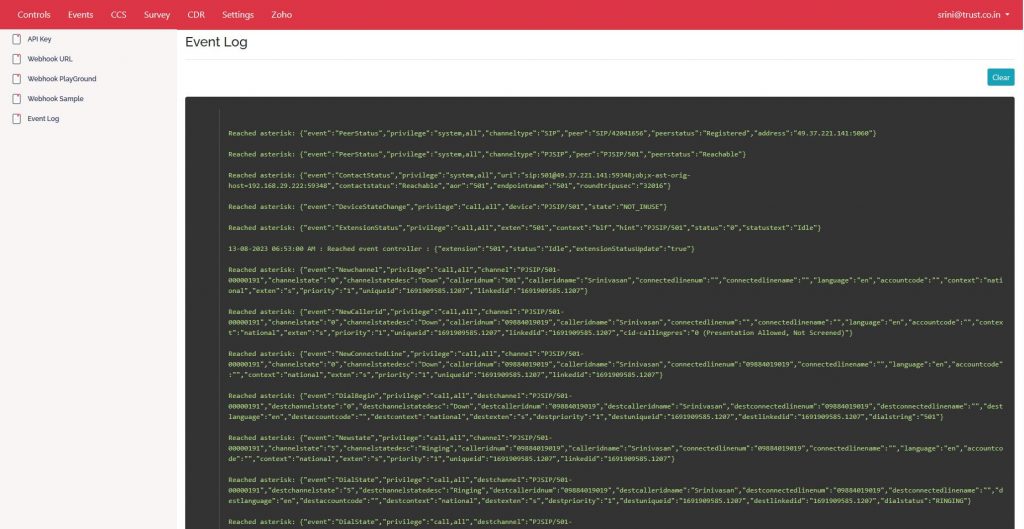Leadsquared as the name goes is primarily a marketing automation platform that offers end to end sales Customer Relationship Management (CRM) services, A proud Indian product, is the market leader in this space with many leading corporates trusting Leadsquared for their enquiry management. Com1 IpPbx is proud to play a small part in one of the functions of Leadsquared – Telephony integration. Irrespective of many communication modes that have evolved in the last decade, telephony communication still remains the most trusted and the most reliable form of professional communication even today. Com1 IpPbx seamlessly integrates with Leadsquared CRM through its api & webhook capabilities to give you cutting edge telephony features inside your favorite Leadsquared CRM.
Though there are multiple products available with this capability which are mostly cloud based, subscription-based telephony integration while Com1 IpPbx is one of the very few premises-based solutions that seamlessly integrates with Leadsquared CRM. This not only saves the monthly subscription cost for Leadsquared CRM customers but also allows the customer to use his own telephony resources to have continuity in the telephony transactions with its valuable customers.
Leadsquared Telephony Integration Prerequisites:
| Valid Leadsquared User License |
| Valid Com1 IpPbx Extension Licences. |
| Com1 Developer Option Licence |
| Static IP to connect Com1 IPPBX |
| Note : Com1 Does Not Have User Based Licensing, Every extension can be connected to ZOHO CRM without any licenses. |
Com1 Developer Option Login Page
By using your Com1 IpPbx admin login credentials you can log into the Com1 IpPbx developer option menu and create settings for Leadsquared Telephony Integration. The link to login into the portal is [COM1 IPPBX IP]/api
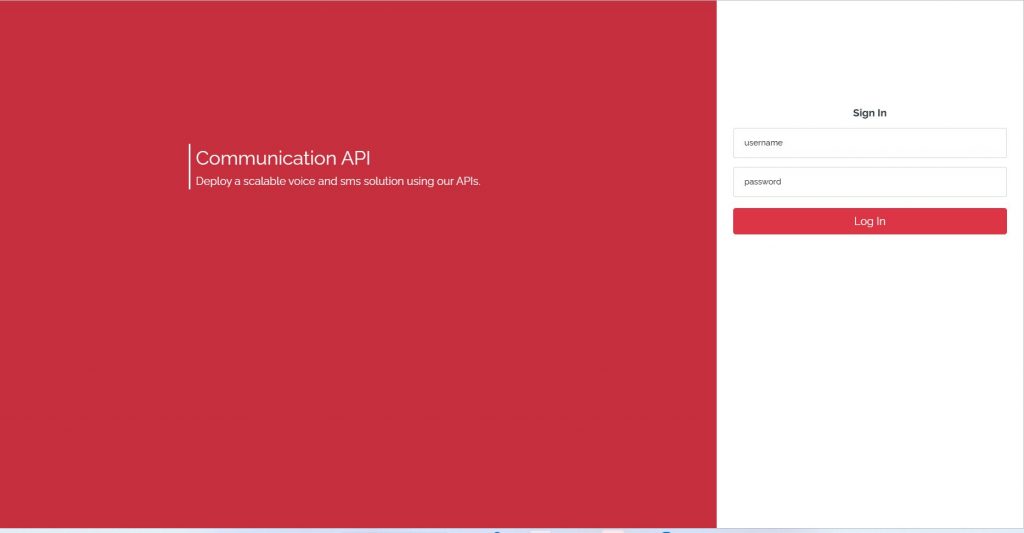
Setting Up Leadsquared Telephony Integration
STEP 1 : Activation & Generation Of Com1 Developer Option License
Settings —> API Key
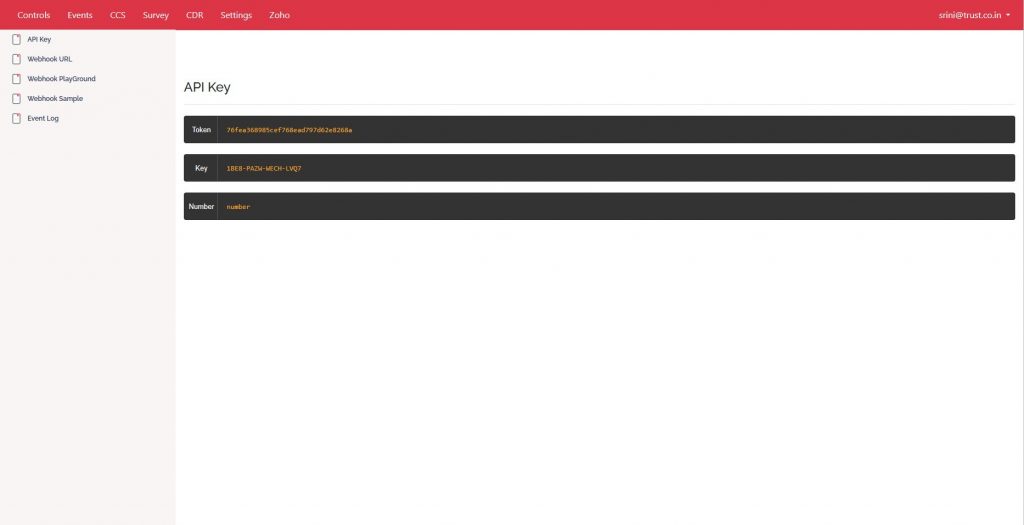
STEP 2 : Setting Up Leadsquared CRM as the webhook destination for Com1 IPPBX
Settings —> Webhook URL
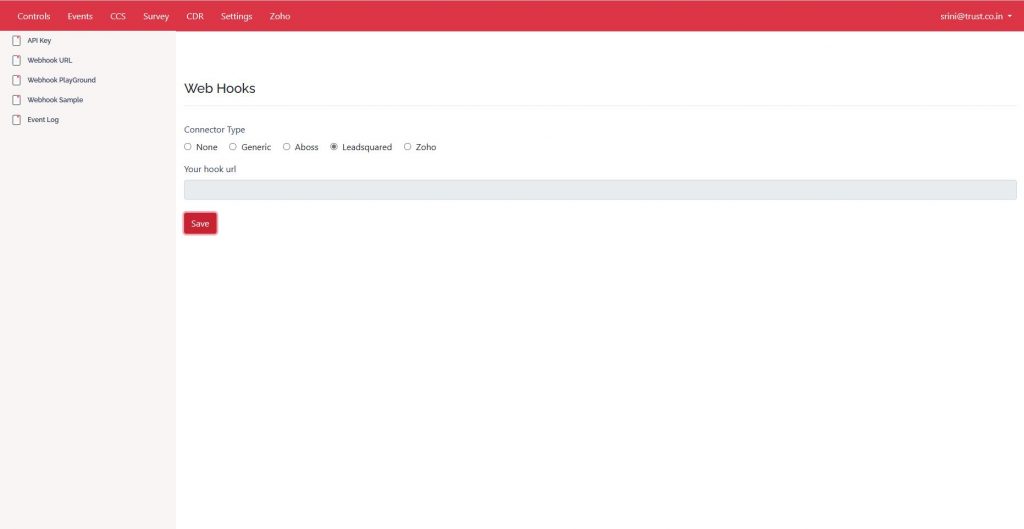
STEP 3 : Integration Of Your ZOHO Crm with Com1 IpPbx
Prerequired Data
| Leadsquared Access Key |
| Leadsquared Secret Key |
| Leadsquared Connector Id |
STEP 4 : Updating the Leadsquared Credentials in Com1 IpPbx
Leadsquared —> Settings
Access Key, Secret Key & Connector Id (Get This from Leadsquared) and Press Update Button. Select Your Choice for Incoming call popup & click to call and update individually.
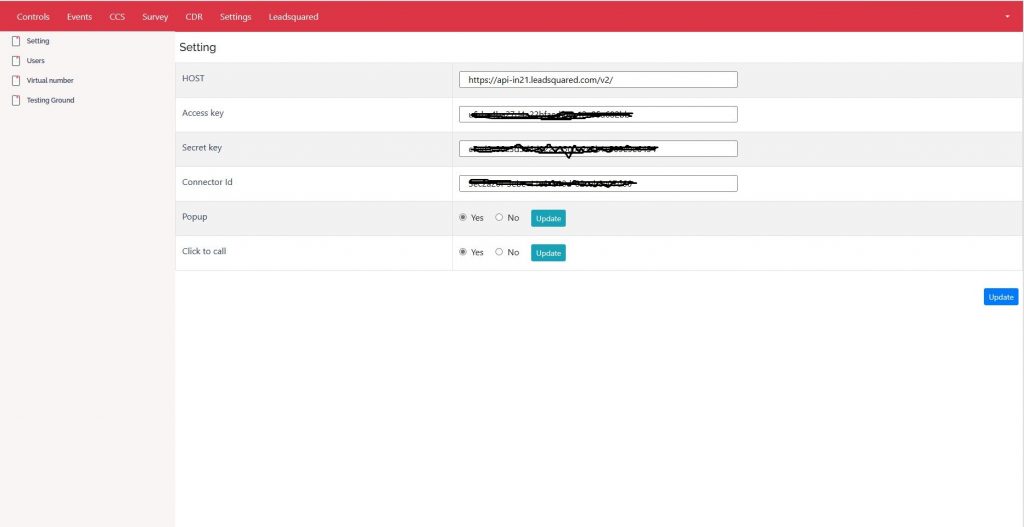
STEP 5 : Get the Leadsquared users list of your account
Leadsquared —> Users
Press Update button to get all your users and setup com1 IpPbx extension mapping.
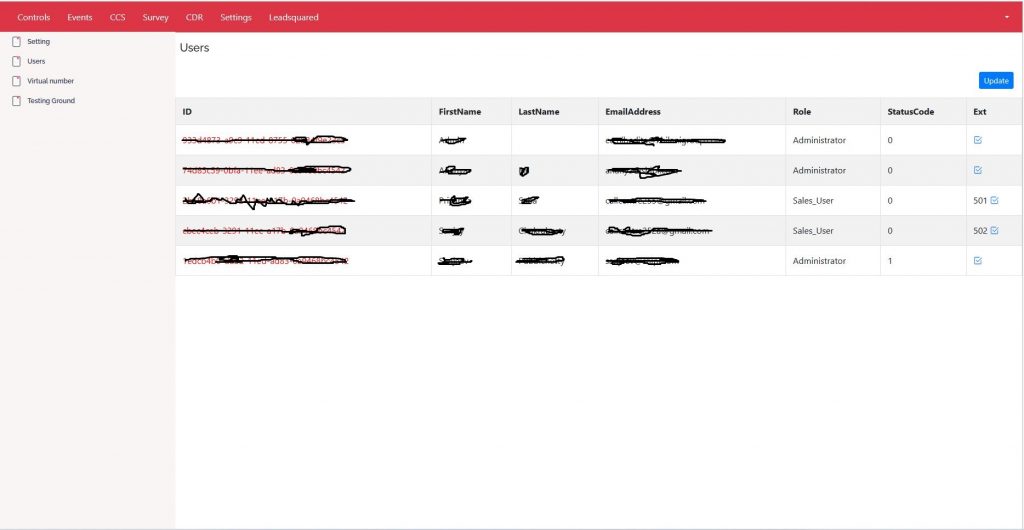
STEP 6 : Com1 IpPbx extension mapping of Leadsquared Users
Leadsquared —> Users —> Click Icon Under Ext Column
Press the blue icon available under extension column to enter or update extensions to respective Leadsquared user.
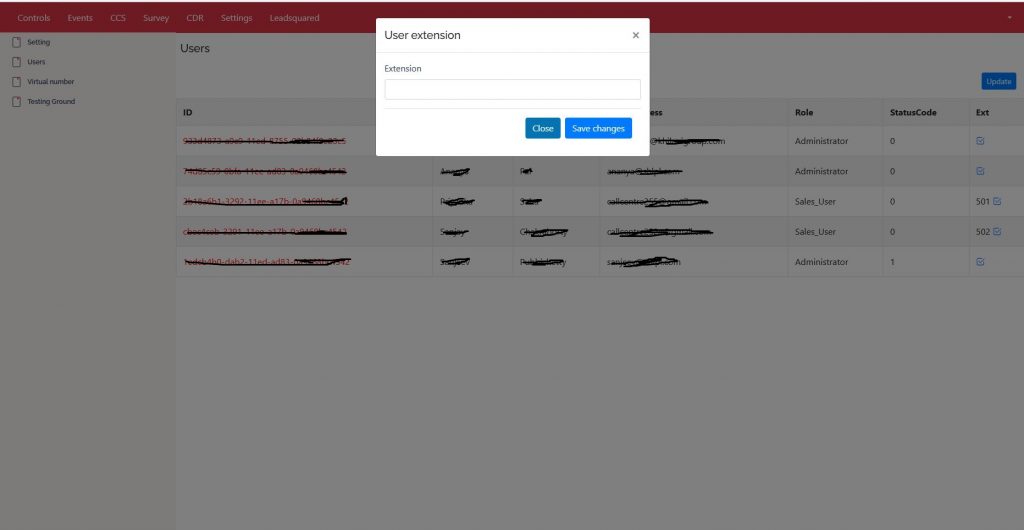
STEP 7 : Virtual Number Entry And Update To Leadsquared Server.
Leadsquared —> Virtual Numbers —> Click Add Button to open popup.
This option is used to track the source of lead that comes through telephone lines. Multiple DID’s are mapped to multiple source that changes dynamically. Press Update button to update the Virtual number details to Leadsquared server.
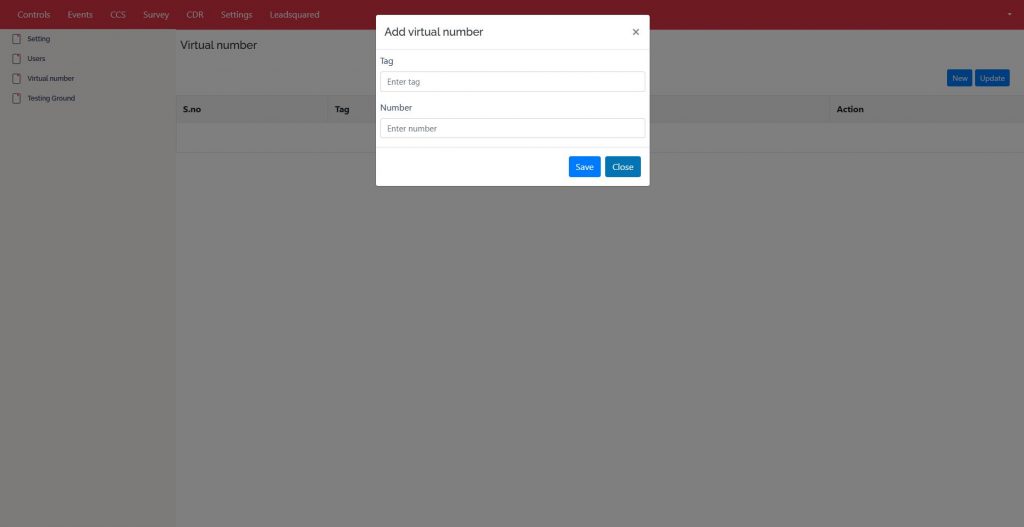
You Are All Set !!!
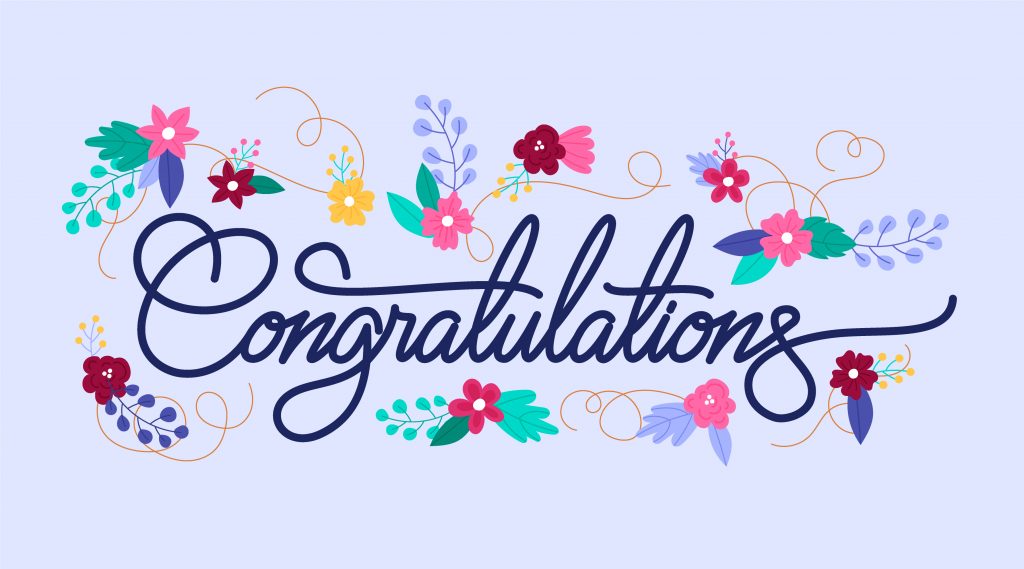
Troubleshooting Tools for Leadsquared Integration
A) Leadsquared Playground
1) Click To Call
Leadsquared —> Testing Ground —> Click2Call Tab
Enter the extension number of leadsquared user and the mobile number to be dialed. Click Submit button that will make the extension ring and on pick up the call will be generated for the entered mobile number. This will also display the click 2 call link that needs to be updated in Leadsquared server for activating this feature.

2) Lead Id
Leadsquared —> Testing Ground —> Lead Id Tab
Leadid is the unique id generated by leadsquared for every mobile number. This option will first query if the mobile number already has a leadid allotted before and generate a new leadid if it does not exist. The generated leadid or existing leadid will be displayed in red on the right-side of this option.

3) Agent Popup
Leadsquared —> Testing Ground —> Agent Popup Tab
If the leadsquared customer chooses to have popup during incoming calls, this needs to be activated under settings. After activation you can test if the server is responding to the events sent by com1 ippbx here. Response Id will be generated on the right-hand side of the menu to confirm if the call popup webhook from Com1 ippbx is in order and received by leadsquared server.
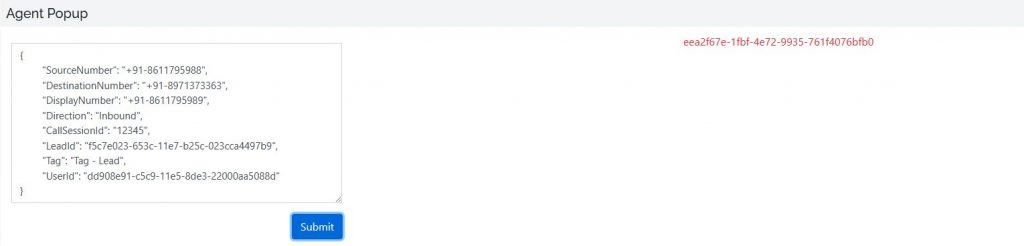
4) Call Log
Leadsquared —> Testing Ground —> Call Log Tab
Sending call log to Leadsquared server is a mandatory activity for every incoming and outgoing call for the extensions listed as Leadsquared users. Response Id will be generated on the right-hand side of the menu to confirm if the call log webhook from Com1 ippbx is in order and received by leadsquared server.
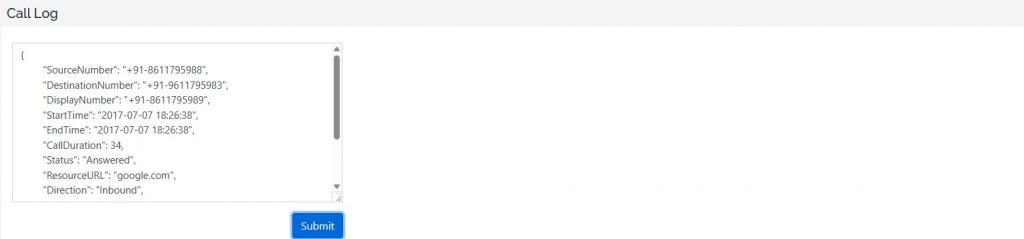
B) Webhook Playground
Settings —> Webhook Playground
By default, this tool will be in No condition which needs to be activated by clicking Yes option. If by any chance if there is any issue of popup in Leadsquared during call event, using this tool we can find out if the call events are reaching Leadsquared server and track respective error code or success code from Leadsquared server.
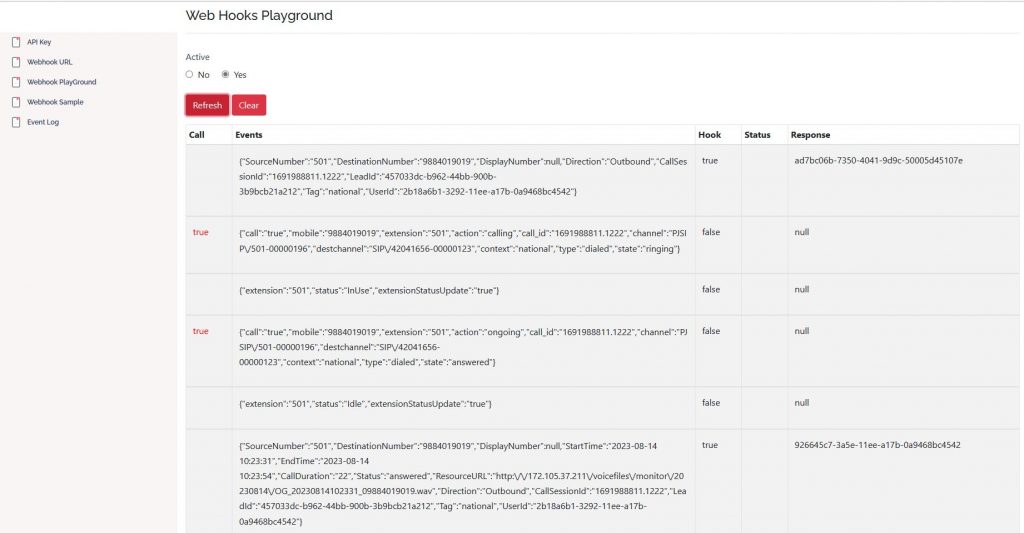
C) Event Log
Settings —> Event Log
By default, even this tool will be in deactive mode unless activated as explained in the previous menu. This gives the complete flow of events right across various points before it reaches Leadsquared server. This is more our troubleshooting tool than of any customer interest.