Zoho CRM needs no introduction, A proud Indian product first to break the monopoly of a few multinational products, Not only did inspire many other Indian companies to follow suit but also became the name to reckon with in the space of CRM in many countries all over the world. Com1 IpPbx is proud to play a small part in one of the functions of Zoho – Telephony integration. Irrespective of many communication modes that have evolved in the last decade, telephony communication still remains the most trusted and the most reliable form of professional communication even today. Com1 IpPbx seamlessly integrates with Zoho CRM through its api & webhook capabilities to give you cutting edge telephony features inside your favorite ZOHO CRM.
Though there are multiple products available in the Zoho market space which are mostly cloud based, subscription based telephony integration while Com1 IpPbx is one of the very few premises based solutions that seamlessly integrates with Zoho CRM. This not only saves the monthly subscription cost for ZOHO Crm customers but also allows the customer to use his own telephony resources to have continuity in the telephony transactions with its valuable customers.
Zoho Telephony Integration Prerequisites:
| Valid ZOHO CRM License with PhoneBridge. |
| Valid Com1 IpPbx Extension Licences. |
| Com1 Developer Option Licence |
| Static IP to connect Com1 IPPBX |
| Note : Com1 Does Not Have User Based Licensing, Every extension can be connected to ZOHO CRM without any licenses. |
Com1 Developer Option Login Page
By using your Com1 IpPbx admin login credentials you can log into the Com1 IpPbx developer option menu and create settings for ZOHO Telephony Integration. The link to login into the portal is [COM1 IPPBX IP]/api
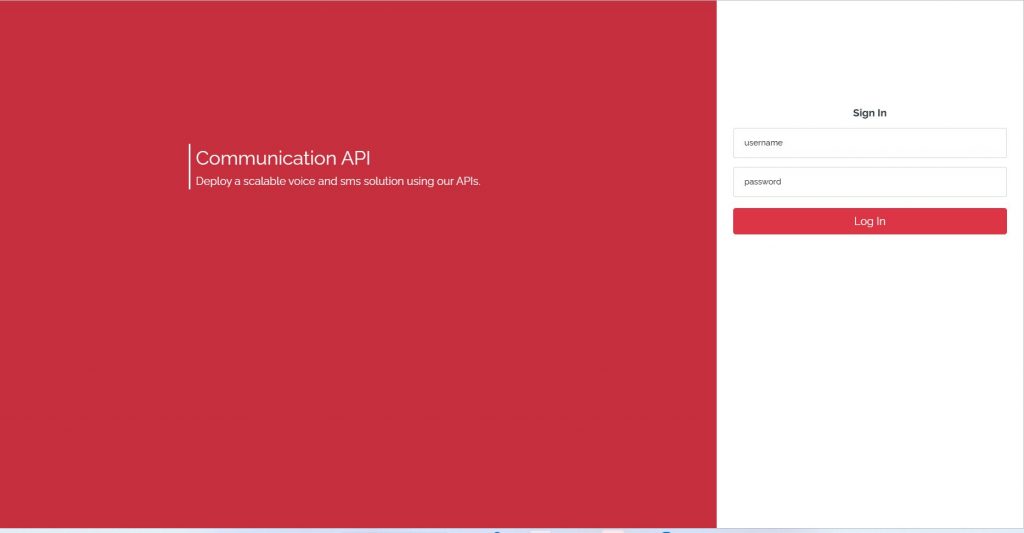
Setting Up ZOHO Telephony Integration
STEP 1 : Activation & Generation Of Com1 Developer Option License
Settings —> API Key
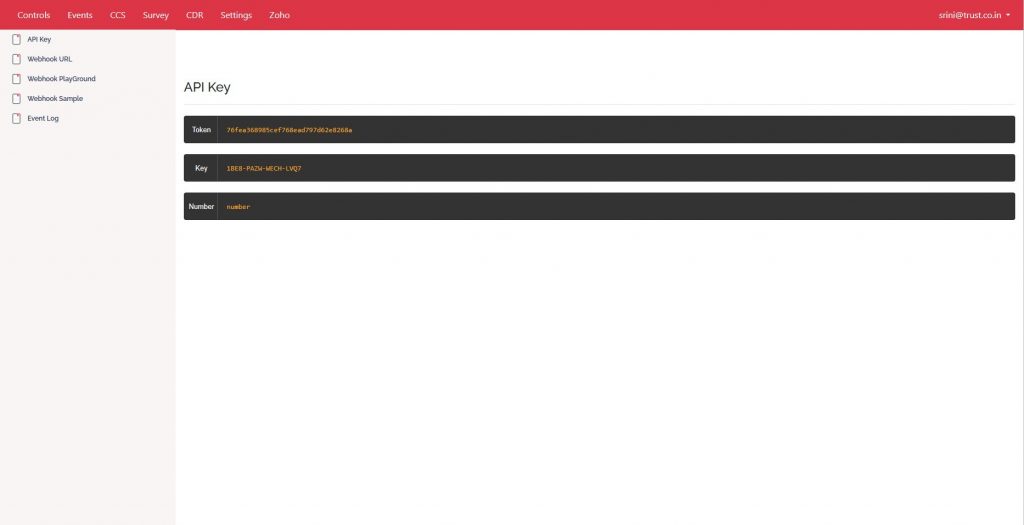
STEP 2 : Setting Up ZOHO Crm as the webhook destination for Com1 IPPBX
Settings —> Webhook URL

STEP 3 : Integration Of Your ZOHO Crm with Com1 IpPbx
Prerequired Data
| ZOHO Phonebridge Username |
| ZOHO Phonebridge Secret |
| Static IP on which your server can be reached by ZOHO Crm |
STEP 4 : Updating the Zoho Credentials in Com1 IpPbx
Zoho —> Settings
Enter Domain(Your Static IP) , Client Id & Client Secret (Get This From Zoho) and Press Update Button.

STEP 5 : Get ZOHO Usercode
Zoho —> Settings
After updating ZOHO credentials, Press Get User Code Button (Automated Process), You will be redirected by ZOHO to the following page for authentication.

Press Accept Button and you will get the authentication confirmation and generation of usercode from ZOHO Crm

STEP 6 : Generate ZOHO authentication Token
Zoho —> Settings
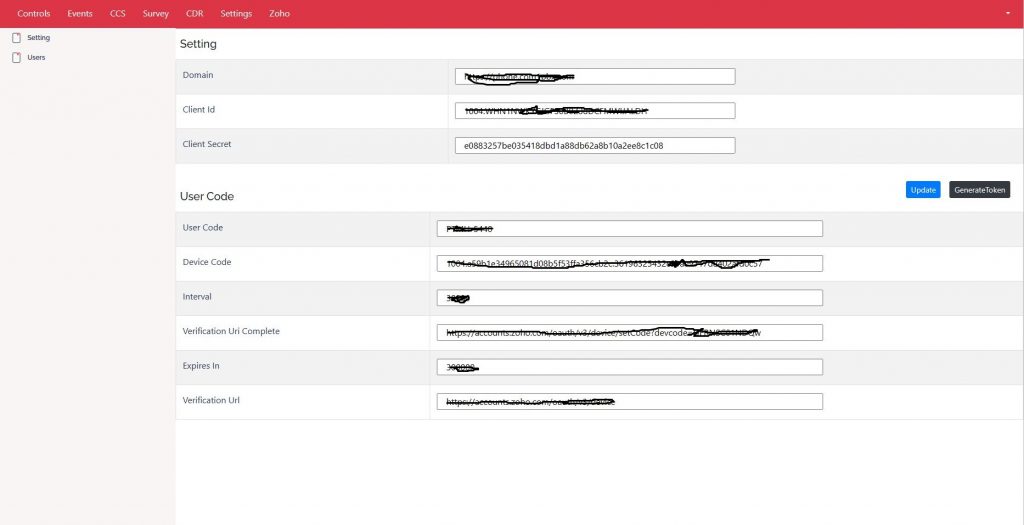
After generating ZOHO usercode, Press Generate Token Button (Automated Process), You will be completing the Zoho authentication Process.

STEP 7 : Get the ZOHO users list of your account
Zoho —> Users
Press Sync Users button to get all your users and setup Zoho Phonebridge user level feature activation & com1 IpPbx extension mapping.

STEP 8 : Com1 IpPbx extension mapping of Zoho Users
Press the blue icon available under extension column to enter or update extensions to respective zoho user.

STEP 9 : ZOHO extension level feature activation. Click or Unclick Click to Call checkbox under Action column to activate or deactivate Click to call facility for any extension. Same way Click or Unclick Call controls checkbox under Action column to activate or deactivate Call control facility for any extension.
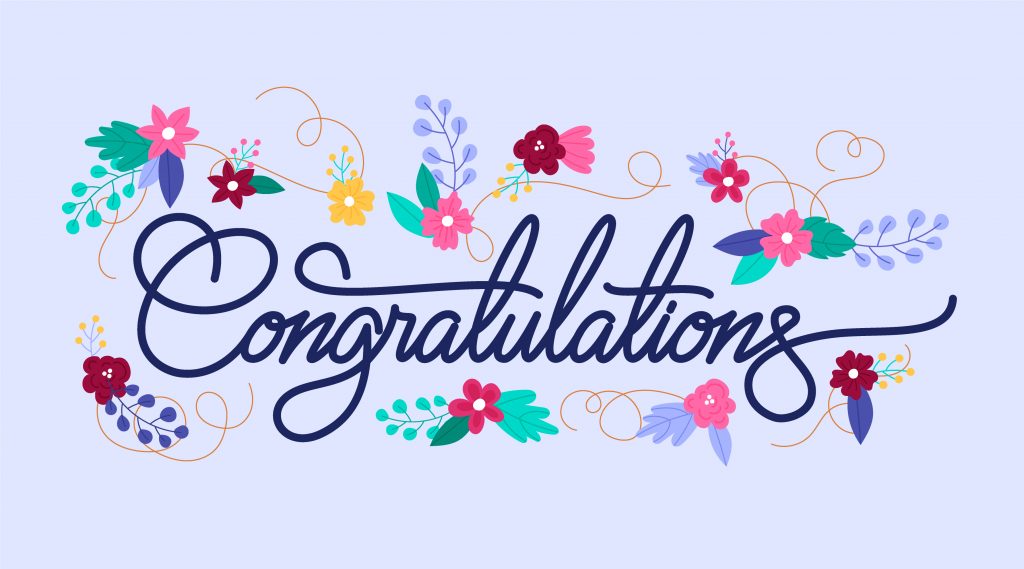
YOU ARE ALL SET !!!
Troubleshooting Tools for ZOHO Integration
Webhook Playground
Settings —> Webhook Playground
By default, this tool will be in No condition which needs to be activated by clicking Yes option. If by any chance if there is any issue of popup in ZOHO during call event, using this tool we can find out if the call events are reaching ZOHO server and track respective error code or success code from ZOHO server.

Event Log
Settings —> Event Log
By default, even this tool will be in deactive mode unless activated as explained in the previous menu. This gives the complete flow of events right across various points before it reaches ZOHO server. This is more our troubleshooting tool than of any customer interest.
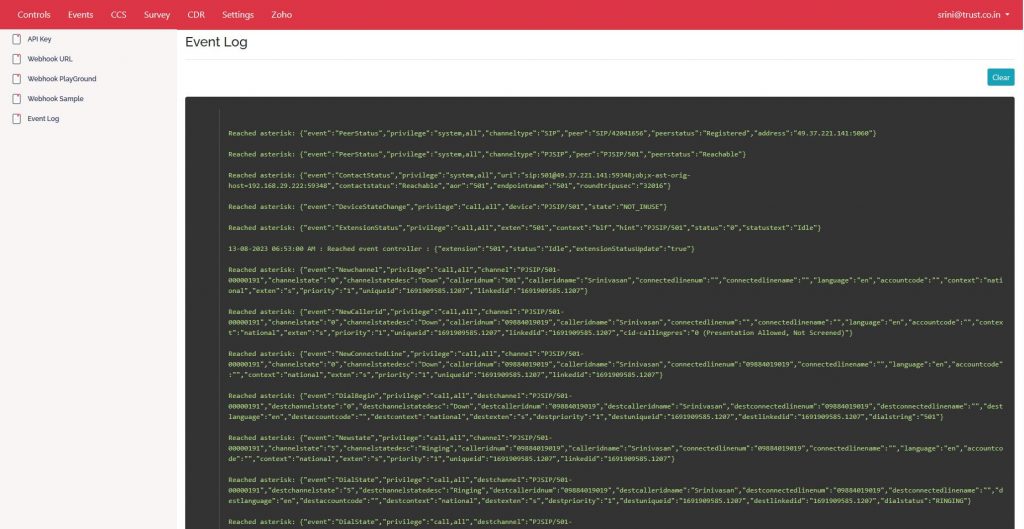
Disconnecting ZOHO Integration
Zoho —> Settings
Press Disconnect button to deactivate ZOHO & Com1 Integration, you can reconnect as explained above to restore connectivity. Even if you disconnect, the Extension and Zoho Users link will remain, and you do not have to remap after reconnection.
